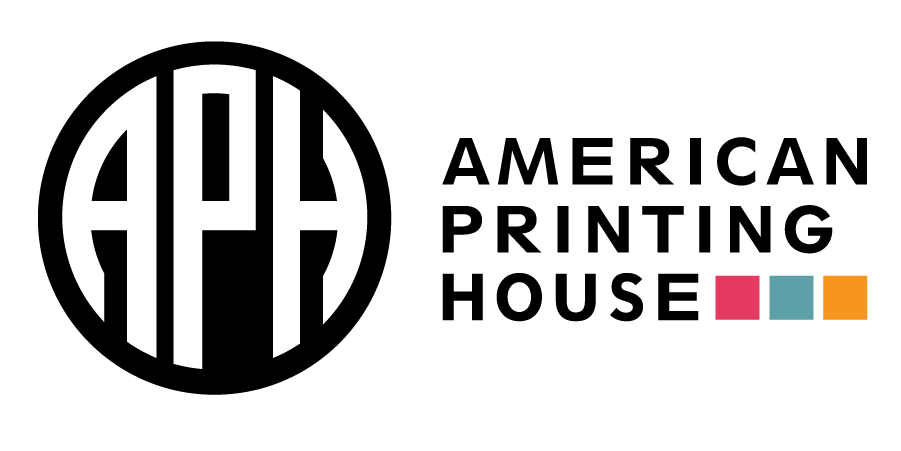Getting BrailleBlaster
- Visit the download site for installation packages.
- Visit the GitHub repository for source code.
- Please check your computer meets the system requirements.
Sample Nimas File
Nimas Help
For more information on working with the NIMAC, visit https://nimac.us.
Release notes¶
BrailleBlaster 3.1, August 11, 2025¶
Welcome to Brailleblaster 3.1. This release has improvements with the Contraction Relaxer Tool, in the Table Editor, images connected to ViewPlus embossers only. Brailleblaster 3.1 is now available for the Mac.
Bug Fixes and Improvements¶
- A view contraction list button has been added in the Contraction Relaxer Tool. It is added on or deleted from as you chose what units to relax.
- Wrapping in a table cell is now working. If a cell has lines that wrap in the cell it should convert as a listed table.
- When working with a stairstep table that is too large an alert window will appear stating it will not work when creating a transcriber note.
- The Image Placeholder name in the Insert menu has been changed to Insert Image to reflect the behavior
- Enable embedding tactile graphics in PEF
- When embossing a document containing graphics on a ViewPlus embosser, the graphics now will be embossed.
- Include pandoc version information in dialog
- Install fonts on Debian based Linux
- On the Mac, you have a document, and you press Command Q which opens a window that gives options of Yes, No or Cancel. You press Yes and the opens the Save Dialog. When you
press Cancel, it brings you back to the app. When you press the Escape Key, it brings you back to the app. - On the Mac, you can press Command Q and the window comes up asking if you want to save the file. It gives three options. When you press Cancel, it now goes back to the Brailleblaster
program. It does not close the program.
BrailleBlaster 3.0.1, April 5, 2025¶
BrailleBlaster 3.0.1 is mostly a bug fix release dealing with an issue which meant some users were unable to use the math features.
Bug fixes¶
- Fix issue with math where BrailleBlaster would encounter an error whenever math was used.
- Fixed an issue where submitting an error report always said error reporting failed.
BrailleBlaster 3.0.0, March 26, 2025¶
Welcome to BrailleBlaster 3.0.0. With this release BrailleBlaster is open-source and is now released under the GNU Public License (GPL). This license change now means that users will have the freedom to make modifications to the software and they can contribute back to the project to improve things for the whole BrailleBlaster community. Whilst making the license change, we also took the opportunity to redo our build and packaging process. This should make it easier for us to produce new releases, will offer better user experience and automatic updates as well as better compatibility with some security software. Unfortunately it does mean, if you have BrailleBlaster.2.1 installed you should uninstall that before installing BrailleBlaster 3.0.0. As usual there have been a number of other improvements and bug fixes as well, so review the below release notes for full details.
License and packaging¶
- BrailleBlaster now under the GNU Public License V3 (GPL3).
- Users who use the installer options will now get automatic updates happening in the background.
- Fixed some issues when using BrailleBlaster with some security software, such as quicker start up when using certain VPN tools.
- Packages available for Linux AARCH64 systems such as the BTSpeak and RaspberryPi.
Math enhancements¶
- Now able to paste math equations from other websites and sources. Do not have to highlight the equation and click on Math Translation Toggle. Now use Ctrl+Shift+M to paste Math from
another source. - Nemeth Code Change Indicators are working when the translation settings are set accordingly and when Math translation toggle is used.
- Fixed issue when typing a line of text on first line of document then entering on a second line using the ASCII Math Hub, the first line of text stays on first line and second line is
the inserted ASCII math. - Following UEB Guidelines for Technical Materials The blank line is working in the Spatial Math Editor for UEB Matrices.
UI enhancements¶
- Issue with Braille Preview not working when using some .xml files has been fixed.
- A Disable Status Bar Item is available in the Settings Menu tab.
- Status bar cell information indicates which view the cursor is in whether it is in the Print view (Text) or Braille View.
- The ability to add Unicode Braille is now an option. When you highlight the braille in the braille view and right click, there is an option to Copy in Unicode.
- Selecting all or Ctrl+A will highlight text in the text fields now in both the Ascii Math Hub and Correct Translation dialogs.
Translation enhancements¶
- EBAE Profile has been added to the Translation settings profiles.
- Uncontracted change translation is correct. No grade 1 indicators when the translation is changed to uncontracted. Single letter contractions changing to whole uncontracted words do not
show a grade 1 indicator. - The Contraction Relaxer in Tools has been added.
Other improvements and bug fixes¶
- When attempting to emboss a brf which does not fit on the paper, an alert window appears that is titled "Document larger than embosser paper." The window either allows the user to
continue with the process or to stop to avoid any embossing issues or problems. - Nimas files opens without the presence of the Default style at the top
- The backspace key causing an error when you press on it and erase text or when you press on it when Braillblaster is first loaded is functioning normally.
- Other various bug fixes and performance improvements.
BrailleBlaster 2.1.9-stable, August 27, 2024¶
Welcome to BrailleBlaster 2.1.9-stable. This release has improvements in the Spatial Math Editor
- Using the Spatial Math Editor for Long Division, the braille symbol for the Remainder has been fixed and the braille symbol for the division line has been fixed.
- In the Spatial Math Editor, number line does not overflow with UEB and Nemeth versions.
- The Blank/Omission Override is now an option on all points on a number line in the Spatial Math Editor.
BrailleBlaster 2.1.8-stable, August 12,2024¶
Welcome to BrailleBlaster 2.1.8-stable. This release has improvements in the Spatial Math Editor, improvements in the Table Editor, improvements in the Correct Braille Translation Tool, and fixes with the Backspace Key and Delete Key.
- Information that is too long in a table cell automatically imports as a Listed Table.
- CTRL+Backspace and Ctrl+Delete are functioning normally.
- Removed unneeded alert when Reformatting a table.
- Number lines using fractions and decimals is functioning properly in the Spatial Math Editor.
- An Alert window appears when the numbers entered in the Spatial Math Editor makes the number line too long.
- Fixed issue where using Backspace or Delete on a whole line of text would remove the whole line.
- Correct Braille Translation is functioning properly. New entries will not delete older or previous entries.
- The Left Pointing arrow for a number line in the Spatial Math Editor is working normally.
- Braille code specific spatial math changes adjust when changes are made such as UEB+Nemeth to UEB.
- A number of other fixes and improvements.
BrailleBlaster 2.1.7-stable, June 21st, 2024¶
Welcome to BrailleBlaster 2.1.7-stable. This release has improvements in the Ascii Math Hub, the Show License feature has been added, improvements with punctuation, and saving extremely long file names.
Improvements and fixes that were made in this release.¶
- Show License feature in the Brailleblaster Wizard Install when initially installing.
- Font size control and search function available in the Ascii Math Editor.
- Issue with Ascii Math Hub not opening on the Mac has been fixed.
- Able to emboss large tables specified as a simple table but is viewed as a listed table.
- These/those and those/these separated by a slash are translating correctly as initial letter contractions.
- Grouping Punctuation is working for Passage emphasis.
- Visible white edit boxes have been updated for the User Survey when installing. They are for making entries when asked about “Job title and when asked “I am from.”
- Issue when deleting grouped boxes and asterisks has been fixed.
- The Set Cell Position Dialog Box now appears when the cursor is set at the beginning of a block such as the beginning of a paragraph.
- Able to start a new line after a box has been created.
- The braille page number location does not affect the braille page number from appearing in the Status Bar.
- Able to create and save extremely long file names.
- Full cursor movement in the Braille View.
- A number of other improvements and bug fixes.
BrailleBlaster 2.1.5-stable, February 23rd, 2024¶
Welcome to BrailleBlaster 2.1.5-stable. This release has improvements with file opening, Status Bar Print Page Information, and Print Page Continuation numbers.
Improvements and fixes that were made in this release.¶
- Print Page Continuation numbers fixed when exceeding the letter z in the alphabet.
- Shift+Ctrl+Tab is functioning properly.
- Fixed issues with holding down the Delete Button in a document.
- Fixed issue when pressing Enter at the beginning of a document, typing at the beginning and returning to the top of the document.
- Able to right click on a .brf file in a Windows folder and Open with +Brailleblaster.
- Holding the Backspace Key down for a long duration in long novels without error has been fixed
- Long table cells in word document do not cause an error.
- Typing at the beginning of a document and pressing Enter, the result is the typed characters remain part of the first of beginning block.
- Status Bar Print Page Information uses the numeric value as the cursor is maneuvered.
- Able to copy and paste from the Braille View.
- A number of other improvements and bug fixes.
Brailleblaster 2.1.3-stable, December 15, 2023¶
Welcome to Brailleblaster Version 2.1.3-Stable. We have overhauled the internal BrailleBlaster file type to improve stability and usability. Additional improvements were made in file handling and performance. Please note that older Brailleblaster files are not compatible with BrailleBlaster 2.1.3-Stable. Please complete work with your current version before primarily using Brailleblaster 2.1.3-Stable. We are sorry for this inconvenience. These changes will make BrailleBlaster easier to improve and support as we move forward. We are excited to share this new release and look forward to receiving your feedback.
Improvements from previous stable release¶
- The Find and Replace tool has been overhauled. Currently replace for containers is not available.
- Significant improvements to NIMAS XML file support.
- Continued improvements with File Handling.
- Gives user friendly message when attempting to open unsupported files, including files from previous versions of BrailleBlaster.
- Improved table importing.
- Insert guide dots for blank cells in listed, linear and stair step tables.
- Improved Table Editor.
- Added Edit Table to the context menu.
- Fixed issues where a listed table could mutate even when not directly edited.
- Fixed an issue with backspace and the cursor behaving incorrectly in some situations.
- Fixed an error when pressing Enter at the start of a document.
- Fixed an issue when editing near page breaks.
- Fixed the undo to operate more like traditional text editors.
- Passage emphasis is working with single and double quotation marks.
- Corrected an issue with list formatting.
- Fixed an error when selecting Color Box or Full Color Box in Styles.
- Imported Math is functioning normally in Print View and Braille View
- Fixed a Nemeth translation issue in the Spatial Math Editor.
- Many other improvements and bug fixes.
Improvements from previous beta release¶
- Corrected BRF output to use standard BRF characters.
- Fixed errors when creating linear tables.
- Better handling of blank cells in tables.
- Insert guide dots for blank cells in listed, linear and stair step tables.
- Fixed an error with the OK and Apply buttons when deleting a number in the Edit Page Number Tool.
BrailleBlaster 2.0.42-stable, November 30th, 2022¶
Welcome to BrailleBlaster 2.0.42-stable. This time there are a number of bug fixes in find and replace, some fixes for scrolling and print and Braille view synchronisation, as well as a number of other bug fixes. Refer below for full details of what has changed in this release.
Improvements and bug fixes¶
- Fixed an issue where BRF and PEF file extensions were added wrongly when saving these file types.
- Fixed an issue where correct translation tool would stop responding and then BrailleBlaster would fail to start.
- Fixed an issue where sometimes destination directory is not updated on save.
- Fixed an error when scrolling through a document.
- Removed the option to cancel quit on the Mac as it did not work correctly and could lead to a user loosing work.
- Fixed an issue where recent docs may not be updated and may become empty.
- Find and replace will now find the next instance after replacing.
- Fixed an issue where replace all with emphasis would only emphasise the same number of letters as the original search term.
- Find and replace now correctly places the cursor in both print and Braille views.
- Documentation has been updated to match current user interface.
- A number of other improvements and bug fixes.
BrailleBlaster 2.0.40-stable, August 18th, 2022¶
Welcome to BrailleBlaster 2.0.40-stable. This release includes a number of significant improvements for math and tables, along with many bug fixes which improve functionality and reliability.
Math translation¶
BrailleBlaster now uses the MathCAT library for translating math content. In our tests we feel that MathCAT gives much better translation results of math and this update should be a big step forward for BrailleBlaster.
Importing tables¶
A lot of work has been done on improving our document importer, particularly for tables. As well as handling tables better you should find that there are fewer errors preventing opening some documents containing tables.
Document view improvements¶
- Fixed issue where Braille preview does not show last page of BRF files
- Fixed an issue where style panel does not match print and Braille
- Fixed issue going to end of document may lead to braille view being blank.
- Better synchronising of print and Braille views.
- Fixed an issue where the last page of the document is not visible in the Braille panel.
Spatial math improvements¶
- Fixed issue where spatial math template type would change when adding rows or columns.
- Opening spatial math editor with cursor on a blank line should open a blank dialog.
- Fixed spatial math editor does not let go of inserted material.
- Fixed an issue where text after spatial math gets deleted when changing translation.
- Fixed spatial math showing wrong symbol for minus.
Other improvements and fixes¶
- ASCIIMath advanced radical numbers are no longer reversed.
- Sometimes if an error occurred when saving a document it could lead to an empty document being saved. BrailleBlaster should be more reliable on saving the document content.
- Six key mode and show/hide page type indicators now have check marks to show when they are active.
- Fixed an issue where copy/paste only selects text from two pages back.
- Fixed an error when inserting a unicode character.
- Fixed cursor moves when performing undo after all actions are undone.
- Fixed an issue adding a page indicator and hiding page numbers could lead to cursor jumping.
- Separation lines in a table should now match column length.
- Fixed issue where pressing enter after a table could lead to the table moving down.
- A number of other minor improvements and bug fixes.
BrailleBlaster 2.0.38-stable, May 11th, 2022¶
Welcome to BrailleBlaster 2.0.38-stable. When you first run this version you will immediately notice something different, a first run wizard will appear and lead you through configuring some important new settings. Whilst it was introduced to give you better control over what BrailleBlaster does, it will also give us a way to alert you to features in new versions. There also have been a number of smaller improvements and some significant bug fixes.
Privacy settings and usage data¶
To make BrailleBlaster work better for users, we need to understand more about how users are using the software. So we have added a feature to gather some anonymous usage data about the tools you use in BrailleBlaster and then send this back to APH. We also now ask on the first run a couple of questions to understand what type of user you are.
We appreciate that some may not want this usage data to be gathered, so we ask you on the first run of BrailleBlaster whether you are willing to share this data. Also should you change your mind about sharing usage data then you can change the setting in the privacy settings found in the help menu.
Other improvements and bug fixes¶
- Added a tool for inserting unicode characters.
- Added an option to allow pasting content as math, this should streamline the work flow for those including equations from other sources.
- Added ability to set preference for automatic check for updates.
- Fixed a bug where closing a document and saving would lead to an error.
- Fixed an issue where if a file failed to load then further files would fail to load.
- BrailleBlaster now gives a more user friendly message when it tries to open an unsupported file type.
- Fixed an issue with ASCIIMath hub where two fractions may show in the preview overlapping.
- Other minor improvements and bug fixes.
BrailleBlaster 2.0.36-stable, April 4th, 2022¶
Welcome to BrailleBlaster 2.0.36-stable. This release we have added the ability to import math content from formats like word documents and LaTeX. We have also enabled some more of the emphasis tools for removing emphasis from selection, headings and list prefixes. This comes alongside a number of bug fixes and improvements. For full details of what has changed refer to the below notes.
Improvements and bug fixes¶
- Import math from word documents and other file formats.
- Enabled some emphasis tools, the remove emphasis from selection, headings and list prefixes.
- Fix an issue where removing emphasis may lead to emphasis being removed from more text than the selection.
- Support for importing lists where first number is not 1.
- Some styles have been given clearer names.
- Fix some issues where the Braille view would not scroll with the print view.
- Fix some keyboard navigation in the table editor.
- Fix an issue where extracting a row from a table could cause an error.
- Fixed a number of other bugs.
BrailleBlaster 2.0.34-stable, February 18th, 2022¶
Welcome to BrailleBlaster 2.0.34-stable. This release mostly consists of bug fixes, check below for full details of what has changed in this release.
Bug Fixes¶
- Fixed an issue where user's page settings would not be loaded, effectively meaning they could not set a preferred page to be used by default.
- It is now possible to paste into an empty document.
- Fixed an exception when attempting to paste text containing form feed characters.
- Fixed an issue where an exception may occur when cursoring passed a blank line.
- It is now possible to scroll through the license and privacy policy texts.
- Replaced the page style in default shortcuts for transcriber note.
- Fixed allowing adding/removing of identifiers for spatial math using Math template type.
- Fixed an issue which prevented keyboard navigation reaching the transcriber's note in table editor.
- A number of other minor improvements and bug fixes.
BrailleBlaster 2.0.32-stable, January 24th, 2022¶
Welcome to BrailleBlaster 2.0.32-stable, the first stable release of BrailleBlaster for 2022. There are a good number of improvements in this release, improvements to the table editor, fixes to page numbering and various other user interface improvements.
Table Editor Improvements¶
- Prevent entering values which are not numbers into the rows and columns boxes in the table editor.
- Fixed an issue where swapping columns and rows in the table editor may not use the correct values.
- Easier navigation through cells in the table editor. Use CTRL+ALT+<cursor keys> to move left/right/up/down in the table grid.
- Fixed an issue where tabbing through the table editor may lead to keyboard navigation stopping.
Page Numbering¶
- Fixed an issue where a document containing t-pages and p-pages may incorrectly show first normal page as y1.
- Fix continuation letters beyond letter y. Now BrailleBlaster goes through letters a-z, then it moves to aa, bb, cc and so on.
- Fix allowing words in print page numbers.
- Fix an issue when opening some files with page type indicators.
Maths¶
- Fix an issue where spatial math editor has the incorrect number of operands.
- Fix an issue where curly brackets not showing in maths.
User Interface Improvements¶
- Made it easier to select style, container or attribute in find dialog.
- When opening the Braille preview the focus is now placed on the first page of Braille.
- Fix an issue where the cursor may jump to the top of the document when right clicking with the mouse.
- Improved error reporting dialog. BrailleBlaster now has a common dialog for both normal and fatal exceptions, this makes the fatal exception dialog accessible with Narrator on Windows and Orca on Linux.
- Fix wording of a menu item.
Other Bug Fixes and Improvements¶
- A number of other minor bug fixes improving stability.
BrailleBlaster 2.0.30-stable, December 14th, 2021¶
Welcome to BrailleBlaster 2.0.30-stable. This release has not as many changes as in the last release, however these changes are quite significant bug fixes and so users are highly recommended to update to this new version.
Bug fixes¶
- fixed opening BrailleBlaster by selecting a file from the computer's file explorer.
- Fixed an issue where modifying text with style options applied (eg. line spacing) would cause an error.
- Fixed an issue where pressing cancel in either of the color box line dialogs would lead to a normal box line being inserted.
- A number of other minor bug fixes.
BrailleBlaster 2.0.28-stable, December 2nd, 2021¶
Welcome to BrailleBlaster 2.0.28-stable. We are pleased to bring the many improvements and bug fixes which were included in the previous beta version to a stable release. See the below release notes for what is new and fixed in this stable release.
Page Numbering¶
- Fixed an issue where print pages with 26 or more continuation pages may lead to an error.
- Fixed an issue where skipping a continuation page in a document with more than 26 continuation pages would lead to an exception.
- Fixed a bug so that pressing escape in change page number or set page number counter dialogs do not cause an exception.
- Fixed an issue where changing a page number could cause issues when performing other tasks such as removing all page numbers.
- Fixed an issue where changing page number type could lead to the new page numbers starting at 2.
- Fixed an issue where the cursor would jump in certain situations when changing the page type.
File Handling¶
- BrailleBlaster will now allow opening a file with an uppercase file extension.
- Fixed an issue where HTML importer could raise an error.
- Enhanced ePub importer so that it opens more files.
- Added table importing for file formats such as word documents.
Tables¶
- Guide dots in tables are now correctly placed.
- Fixed guide dots for empty columns in tables.
- Fixed an issue where it may not be possible to delete listed tables.
Math Editing¶
- Fixed spatial math editor so that the print view is updated when adding additional rows.
- Fixed a case where spatial math may give an exception.
- Fixed a case where ASCIIMath editor would give an exception.
Other Fixes and Improvements¶
- Fixed an issue where the Braille view would jump when applying styles.
- Fixed an issue where the cursor would jump when deleting a paragraph.
- Fixed an issue where print view may not be shown after altering page settings.
- Changed the hotkey for script emphasis as the old one conflicted with another hotkey. The new hotkey for script is CTRL+ALT+s.
- Fixed find and replace so it is possible to search for spaces.
- Fixed mouse wheel scrolling so you can get at all text.
- Fixed an issue where it may not be possible to get to text on the last page.
- Fixed a number of other bugs.
- Updated some sections and screen shots in the manual.
- Added an embosser troubleshooting sections to the manual.
BrailleBlaster 2.0.26-stable, October 21st, 2021¶
Welcome to BrailleBlaster 2.0.26-stable. This release has some important bug fixes and we highly recommend all users to update to this release. See the below release notes for full details of what is new in this version.
Fixes and improvements¶
- Fix a crash when using style options like double line spacing.
- Fix an issue where ASCIIMath stops translating when encountering punctuation marks.
- Prevent setting cells per line and lines per page to 0 which could lead to BrailleBlaster not starting.
- When typing after spatial math content no longer gets the spatial math style, instead it will get the body text style.
- Fix undo when undoing deletion of last block.
- Fix an exception when deleting a spatial table.
- Fix an issue where guide dots would appear in the wrong location in a table.
- Fix table editor to allow deleting rows or columns.
- Disabled image placeholders as they currently do not work correctly.
- Fix an issue with correct translation and unicode characters.
- Fix an issue with correct translation where deleted text reappears.
- Fix a number of other bugs.
BrailleBlaster 2.0.24-stable, October 12th, 2021¶
Welcome to the BrailleBlaster 2.0.24-stable release. This release contains many bug fixes and improvements to file importing, math and many other aspects of the application. Below is a full list of what has changed in this release.
Fixes and improvements to file importing¶
- Underline emphasis is now imported from Word DOCX.
- Fix an issue where very large EPUB or HTML documents imported styles incorrectly.
- Fix an issue where BB would incorrectly apply styles in HTML documents.
- Added importing of list bullet types from DOCX.
- Better handling of nested lists when importing a document.
- Fix an issue where emphasis would be applied to too many words when importing a document.
- Fix other issues with importing emphasis.
- Support opening more DOCX files.
Fixes and improvements to math¶
- Correct the spatial math division separator.
- Correct the multiplication symbols in ASCIIMath.
- Fix an issue where typing a fraction in ASCIIMath may lead to an exception.
Other fixes and improvements¶
- Fixed whole word contractions and quotation marks.
- Fixed views jumping when opening context menu with the mouse.
- Fixed a number of issues where the cursor would jump when taking certain actions.
- Fix style optioned text appearing with a random string in the style view.
- Fix an issue where regular text appears as unknown characters when next to direct translated text.
- Fix deleting listed tables so that colons are also deleted.
- Fix issue where context menu does not open first time when text is selected.
- Fix underline emphasis being shown in the text view.
- Fix applying styles disrupts the syncing of the views.
- Fix an error which may occur when applying new styles.
- Fix an issue where it may not be possible to delete a correct translation entry.
- Newly created and saved files now appear in the recent files list.
- Provide better accessibility labelling in the predominant quote settings.
BrailleBlaster 2.0.22-stable, August 12th, 2021¶
Welcome to BrailleBlaster 2.0.22-stable, the second stable release of BrailleBlaster 2.0. This release includes all the improvements and bug fixes which have been featured in the last three beta releases. As a stable release we feel this release is suitable for general use and encourage all users of BrailleBlaster to upgrade to this version.
Improved file import¶
The file import component of BrailleBlaster has recieved a significant revamp, including an updated version of pandoc. This means that support for file types such as word documents and HTML in BrailleBlaster is significantly improved over previous versions.
- Larger word documents will now open in BrailleBlaster.
- Better document structure will be maintained, including things like lists and tables.
- Emphasis in the original document will now be shown in BrailleBlaster.
Additional Options for Configuring Embossers¶
BrailleBlaster had tried to keep the embosser configuration as simple as possible. However this meant in some cases it was not flexible enough to allow users to configure their embosser exactly as needed. We have made significant improvements in the embosser support, adding a number of advanced configuration options. These include options for defining line ending conventions, form feed sequences, whether to pad pages with blank lines and more. We expect this update will give sufficient flexibility to resolve most embossing issues in BrailleBlaster.
Currently advanced embosser options are only available for the generic text embosser model in BrailleBlaster. In the future advanced configuration options may be added to other embosser models.
You can find these advanced options by going to Settings > Embosser settings and then creating or editing an existing profile. Set your manufacturer to Generic and your model to either Text only or Text with margins and then navigate to the Advanced tab. From there you can set the following options:
- Add margins (true, false)
- Pad page (true, false)
- Form feed on full page (true, false)
- End of line (open)
- End of page (open)
- Header (open)
- Footer (open)
The advanced section will not be useful to most users but we feel it is better to make them available to those that wish to try them rather than keeping them hidden.
Fixes¶
- The user now has greater control over creating pages without page numbers. To insert a page break where the following page is not to have page numbers the user presses Ctrl+Shift+Enter. For a page break where the following page has page numbers the user presses Ctrl+Enter. By using combinations of these page breaks the user is able to create either completely blank pages or blank pages with page numbers.
- Added the shortcut F4 for insert print page number.
- A number of cases where the cursor would jump to an unexpected location in the document has been fixed.
- Fixed an issue where it may not be possible to delete a page break.
- Fixed an issue where the views may jump and get out of sync when applying styles.
- Fixed an issue where a document is larger than the views but no scrollbar is shown.
- Fixed an issue where the table editor dialog may be too big for the screen and so the OK button would not be visible.
- Added scrollbars when an embosser has more advanced options than can fit in the configuration dialog at one time.
- Fixed an issue where toggling emphasis just before pressing enter would not maintain the emphasis.
- Fixed embossing from the Braille preview.
- Fixed an issue where the print view would show the page length as 25 lines regardless of the settings when using page breaks and keep with next styles.
- Fixed an issue when using remove all page numbers when a page number is at the start of the document.
- Added the F6 hotkey to toggle between math hub and the main BrailleBlaster window.
- Fix an issue where typing may lead to the style being changed.
- Fix a number of UEB math translation issues.
- Fix an issue where Math Hub would not open on Mac.
- Fix an issue with repeat last style and blank lines.
- Fix an issue with tables in some files.
- Fix an issue with check for updates.
- Fix a number of other minor bugs.
Version 2.0.16-stable, June 14th, 2021¶
Introducing BrailleBlaster 2.0!¶
What is BrailleBlaster 2.0?¶
BrailleBlaster 2.0 is a near-complete rewrite of how the software functions. It is a step that we had to take to include new features that could not be included otherwise- like true six-key entry and indicators for braille page number editing. It will also help us control regression and ensure stability. We are excited to share this public release with you and look forward to receiving your feedback.
It's important to note that because of changes to Java support that BrailleBlaster 2.0 does not support 32-bit computers.
These release notes will go over what's new and what to expect in this current release of BrailleBlaster 2.0. Please share any feedback or questions about this release with us by sending an email to [email protected].
What about BrailleBlaster 1.0?¶
For now, BrailleBlaster 1.0 will be made available as a legacy download. This version of BrailleBlaster will receive no further support and will be available as is for those that require it. We appreciate everyone that uses BrailleBlaster to create braille, but our resources can only support one version of this software.
Additionally, BBZ files made in BrailleBlaster 1.0 can be opened in BrailleBlaster 2.0 but not the other way around. Support for this feature is limited, so we encourage users to finish any work they have in BrailleBlaster 1.0 before moving to 2.0.
Lastly, it is possible to have both version of BrailleBlaster installed, so you are free to keep and use both BrailleBlaster 1.0 and 2.0 as you prefer.
New Features¶
True 6-Key Entry¶
6-key entry now utilizes a 6-key mode rather than a dialog. You activate 6-Key Mode by going to Tools > 6-Key Mode or by using the hotkey Alt + X. Once you enter 6-Key Mode, the keys S, D, F, J, K, and L will create the different dots of the braille cell and can be pressed in combination to create multiple dots within a single cell. As with all other editing, 6-Key Mode only works within the Print View. The text that is created in this mode is Unicode braille and is not translated before being sent to the Braille view. Pressing the hotkey or activating the menu item again will take you out of 6-Key Mode and allow the full use of your keyboard to create text.
Note Not all keyboards support pressing multiple keys simultaneously. Be sure to test keyboard functionality before purchasing a laptop or keyboard.
- F creates dot 1
- D creates dot 2
- S creates dot 3
- J creates dot 4
- K creates dot 5
- L creates dot 6
- Any combination can be pressed to create multiple dots within a single cell.
Page Type Indicators¶
One of the biggest drawbacks of the previous iteration of BrailleBlaster was making braille page number edits. This is because BrailleBlaster was initially designed to work with NIMAS files which both needed less page number editing in general and included print page numbers from the very beginning. As such in that iteration of BrailleBlaster you must add print page numbers before being able to reliably change your braille page number type. This is because the braille page number change needs something permanent to anchor to and print page numbers served this function.
Now in BrailleBlaster 2.0, you can insert Page Type Indicators. There are three types: T-Page, P-Page, and Normal. Each type represents the braille page number type changing. So, T-Page represents t-pages, P-Page represents p-pages, and Normal represents regular braille page numbers.
By default, they are invisible, but you can set them to appear in the Print View by going to Insert > Page Type Indicator > Show/Hide Page Type Indicators. They will appear as a pilcrow, or paragraph mark, and the first letter of their type- so ¶t, ¶p, ¶n. While they will appear at the end of the item where they take effect, they will not affect the formatting of that item in the braille other than to set the braille page number to the corresponding type.
Print Page Number Editing¶
Another major flaw in the previous iteration of BrailleBlaster was adding and editing print page numbers. We’ve now simplified this process so that instead of using a style, Page, you create and edit print page numbers via the menu, so you go to Edit > Edit Print Page Numbers. From there you have several options that should make editing easier.
- Insert Page Number: inserts a print page number at the current cursor location.
- Change Page Number: opens a dialog to allow you to edit the print page number at the current cursor location.
- Delete Page Number: deletes the print page number at the current cursor location.
- Set Page Counter: Since print page numbers automatically increment, this is where you set the number they will increment from. By default, they will increment from 1.
- Reset Page Counter: This will reset the page counter back to 1.
- Hide/Show Continuation: This is an advanced feature that will hide the continuation page, so say a2, b2, or so on. We’re still working on this feature.
- Clear Skipped Pages: This will remove the “hidden” aspect from all pages that have so far been hidden.
- Remove All Page Numbers: This will remove all print page numbers from your document.
- Renumber Page Numbers: This will reorder the print page numbers already inserted. Requires you to highlight a specific page number and then it will renumber the rest from that point. So, if you had the print page numbers 3, 5, 6, and 7 and highlighted the 3 before using this function, it would renumber so you had 3, 4, 5, and 6.
Braille View Updating¶
The Braille View now updates independently of the Print View. Where previously you had to move your cursor out of the item that you edited to see the change in the Braille View, now changes to the braille will happen periodically and independently of actions in the Print View. This should make editing smoother and more responsive, but we are still working on making this behavior compatible with very large documents.
Simplified Interface¶
To use BrailleBlaster before now, you had to be a certified transcriber to really understand what was going on. To fix that, we’ve simplified the interface to focus on the features and styles that are most important to our users. We’ve done this after years of talking with folks in person, via email, ticket reports, and during webinars. Please let us know if your favorite feature is now missing!
Version 1.1.29-stable, February 17, 2021¶
This is a maintenance release of BrailleBlaster Version 1. It fixes one main issue.
- Fixes a problem that was preventing BrailleBlaster from running on Mac OS 11 (Big Ser). This required an update to the SWT UI widgets used by BrailleBlaster
Version 1.1.26-stable, September 29th, 2020¶
Critical File Saving Fix
An issue arose in 1.1.25 with file saving because autosave could trigger at the same moment as a user-initiated attempt to save and that would then prevent the user's save attempt from working. To prevent this issue, we have temporarily disabled autosave. We'll continue to work on a fix that allows us to enable autosaves.
Version 1.1.25-stable, July 20, 2020¶
Introducing APH PixBlaster and PageBlaster APH is releasing two embossers. Embosser profiles for them are now available for use via the Embosser setup dialog. Set your manufacturer to APH and then set the model as either PageBlaster or PixBlaster. Please visit aph.org for more information about these embossers.
Default file type is now BBZ. Open any supported file type and it will save as a BBZ. Additionally, open a BBX file, save it, and it will be converted to a BBZ. The main difference between the BBZ and BBX is that the BBZ contains more information, which can improve embossing and sharing files with colleagues. We plan to continue to improve what information is stored in the BBZ file in the future to help with embossing graphics and sharing translation changes.
Margin settings are now simplified. Only the top and left margins are now editable. The right and bottom margins will be automatically adjusted to accommodate cells per line and lines per page changes and will be adjusted before changes are made to the top or left margins.
Paper size is now simplified. Each paper size will now default to a specific cells per line and lines per page setting making it easier to switch between different paper sizes while maximizing braille space and keeping within standards. New standards are as follows:- 11.5 by 11: 40 cells per line, 25 lines per page
- Letter: 32 cells per line, 25 lines per page
- Legal: 30 cells per line, 30 lines per page
- A3: 40 cells per line, 35 lines per page
- A4: 29 cells per line, 25 lines per page
- A5: 19 cells per line, 19 lines per page
Latest LibLouis changes Including close to four thousand new UEB translation updates.
Embosser fixes Fixed a rounding error that could cause the last cell of each line to not emboss.
Important note about Mac Version The Mac release will only run if placed in the Applications folder. It will not run from the Downloads folder. Please ensure that you move the unzipped BrailleBlaster to the Applications folder before running. We are investigating this issue.
Version 1.1.24-stable, January 9, 2020¶
Testing Request¶
Embossing work has been completed on the models listed below. If you have any of these embossers, we ask that you please run a few test pages and contact us with the results. We have done internal testing on many of these models, but feedback is always appreciated.
Before testing, please make sure that you configure your embosser to use the correct Model and Manufacturer. To configure your embosser, go to Settings > Embosser Settings, and select “editing your embosser configuration.”- Juliet Classic
- Juliet 120
- Juliet 60
- Trident
- Phoenix Silver
- Romeo Pro 50
- Index Basic-D
- Everest 3
Additional Feedback
If your embosser is not listed above and you are still having issues, please contact us by emailing [email protected] so we can get your issue corrected in a future update. Please tell us what embosser you have and what issue you are experiencing.
Fixes¶
- Applied interpoint settings to generic embossers to allow for multiple copies to be embossed without document page overlap.
- Fixed an uncontracted translation changes issue.
- Fixed an accessibility issue where the Image Describer did not regain focus after selecting an image.
- Fixed a critical issue that prevented changing translation tables when using spatial math.
- Fixed a configuration issue with spatial math.
- Fixed an issue with Pandoc import files that could cause the first item to be un-editable.
- Fixed an issue that caused certain kinds of tables to make a file impossible to open.
Version 1.1.23-bstable, August 30, 2019¶
Features¶
Experimental Graphics Support
Image Placeholders: Blank lines can be associated with an image now. Go to Insert > Image Placeholder and insert the number of blank lines in the dialog box to account for the graphic. Use the Insert Image Location button to choose a file from your computer to associate with that set of blank lines. When the association is made, the braille and graphics can be embossed together to a supported embosser. Currently, only ViewPlus graphics embossers are supported; however, more are planned for the future.
LaTeX Support
Document types that are supported by Pandoc and include LaTeX can convert that LaTeX into MathML and ASCII Math when opened in BrailleBlaster. This change affects all file types except NIMAS XML, TXT, BRL, and ZIP.
Additional Embossers
Added support for ViewPlus Tiger Pro and EmFuse embossers, found under Embosser Settings.
UI Changes
- Split Element, Page Up, Page Down, and Refresh Translation removed from menu. All, but Refresh Translation, are still available as a key press; the menu items were redundant.
- Error Handling moved into Help section of menu; previously under Settings.
- Window menu items moved to under View.
- Show Breadcrumbs moved into Toggle Views, as it is the fourth view.
- Description style now adds Transcriber's Notes before and after the text selected and applies the correct margins.
- "Miscellaneous symbols" style category now called "Miscellaneous" under Styles menu.
- Double Line moved from Miscellaneous styles into Style Options, as it only adds blank lines, not margins.
- File types now appear in alphabetic order in open dialog.
Fixes¶
- Fixed several instances where print and braille page numbers could not be reliably edited.
- Fixed instance of line breaks adding an extra blank line.
- Fixed instances where MathML was not properly converted when a NIMAS XML was opened.
Version 1.1.21, May 21, 2019¶
Features¶
PEF support
Braille documents can now be saved in the Portable Embosser Format (PEF) by going to File > Save BRF/PEF and changing your Save As choice from BRF to PEF. More information about the PEF file type can be found at PEF-Format.org.
32-bit Pandoc Support
The Pandoc file types now work with 32-bit operating systems. These file types include DOCX, EPUB, and HTML.
Fixes¶
Translation
Many translation fixes included in this release!- Fixed capitalization issues that occurred around punctuation (e.g., a hyphen preceding a capitalized passage causing the passage to translate as three separate words).
- Fixed interactions between emphasis and punctuation and numbers.
- Corrected superscripts and subscripts in UEB math.
- Fixed the closing mixed fraction indicator and decimal point in Nemeth.
- Fixed capitalization interrupted by numbers.
- Several minor symbols and special words such as Doubleday and preadmit now translating correctly.
- Can no longer set a line/cell length of 0.
- Fixed error when changing translation table from UEB to UEB plus Nemeth.
- Fixed interaction between running heads, page breaks, and print page indicators.
Version 1.1.19 (beta), April 19, 2019¶
Features¶
Embosser Support
Work continues on support for additional embossers. BrailleBlaster currently supports ViewPlus Technologies, IRIE, Index Braille, and Enabling Technologies embosser manufacturers. If your embosser's manufacturer is not listed, please select the Generic manufacturer and either the Text Only or Text with Margins model. Text with Margins is for embossers with a tractor feed. Please email [email protected] for any BrailleBlaster embossing issues.
Fixes¶
Local Documentation
Restored Local documentation in this version. Recent versions did not include a local copy of the documentation.
Edit Page Number
Resolved an editing page numbers issue when volume divisions are present.
Running Heads and Volume Divisions
Fixed a formatting issue with headings at the beginning of a new volume when a running head is present.
Combining Styles
Fixed a combining issue when one item uses a nested style and the other does not.
Version 1.1.18, February 15, 2019¶
Features¶
Embosser Support
Changes have been made to how BrailleBlaster communicates with embossers. If you are still having embossing issues, please contact us via [email protected]. We have a limited amount of embossers available to test with, so we rely on feedback from the community. Thanks to everyone that has contacted us so far.
T-Pages
T-pages are now applied only to the text that is highlighted, when manually set. It is recommended that you create your t-pages using the T-Page Generator. However, to create them manually, highlight everything to be included on a t-page and change the page number type to t-page. This is different from p-pages and "normal" pages, which do not require highlighting, and change every page after the cursor.
Fixes¶
- Fixed a closing issue for the "Unsupported XML" warning box.
- Fixed a direct translation issue in the T-Page Generator.
- Updated the end of volume statement for Formats 2016.
- Fixed an embossing issue that prevented BRFs from using default embosser settings.
Version 1.1.17, November 27, 2018¶
Fixes¶
New file type fixes
Headings are now getting KeepWithNext. No unnecessary blank lines are appearing between list level changes. ePUB3 elements that appeared spatially are now appearing on a single line and editing them does not cause any issues. Minor bug fixes for specific files.
Spatial Math Editor
Nonspecific alerts have been made clearer.
Accessibility
Installer works with high-contrast settings. TOC Builder Headings drop down accessible by keyboard.
Uncontracted tables
Uncontracted UEB and UEB with Nemeth tables are using the same math translation tables as the contracted versions of those tables.
Version 1.1.16, September 19, 2018¶
Features¶
EPUB 3, HTML, and DOCX now supported
Using universal document converter Pandoc, BrailleBlaster can now open EPUB 3, HTML, and DOCX files. These document types contain is a huge variety of formatting, so we recommend that the majority of your formatting be done inside BrailleBlaster. As with previous file types, these appear as valid upon opening a document. They are then converted to BBX and all following processes are the same.
Number Line Editor
Omissions, user text, and labels can now be added to number lines using the Spatial Math Editor.
- To add user text, go to Number Line View in the menu and switch from math entry to user text.
- To omit parts of the number line, use the button Blank/Omission Override.
- To add labels, use the Add Labels button. Labels and user text can use ASCII Math, direct translation, or uncontracted translation types.
Additionally, number lines no longer require an interval type. Fractions, mixed fractions, and decimals can all be used with the same interface; the editor makes the appropriate number line. However, you cannot make a number line using both fractions and decimals unless you manually make the changes using user text.
- To make mixed fractions, put a space between the whole number and the fraction; one and one-half would be 1 1/2.
Page Number Hotkey
This feature can be found under the Tools menu as Convert to Print Page Number. The hotkey is Alt + 5. It is also available under the Miscellaneous category of styles as Page.
- To make a print page number, highlight the number or word and activate this feature.
Interpoint setting moved to Embosser settings
To make the Interpoint Embossing setting more discoverable, it has been moved from Page Number settings to Page Properties.
Fixes¶
Number Line Editor- Grade one indicators off by default.
- Intervals less than or equal to zero are not allowed.
- The terms "segment" and "interval" are interchanged.
- Number signs are omitted when numeric passage symbols are used.
- Search box maintains minimum size.
- Dialog size is constant and fits on the screen.
- All math types have an associated image.
- Negative search results are accessible by screen readers.
- Search text box maintains position.
- Identifiers translated as math have a number sign.
- Properly translates negative numbers.
- Uses multiplication cross instead of the dot.
- Solution toggle has been changed to "true or false" instead of "1 or 0."
- No longer dropping solution on reopen.
- Division template no longer has straight vertical as default.
- More signs of comparison added to Math Hub.
- Error toggling numeric series with math has been resolved.
- Radicals translated as UEB no longer get Nemeth symbols.
- Replace Current Math in the ASCII Math Editor properly replaces current math.
- Spatial math properly inserts after a table.
- Fixed issue with adding text to the top of a braille page.
- Fixed 6-key inline insertion.
- 6-key dialog appears at appropriate size.
- Blank lines inappropriately carrying over to a new braille page has been fixed.
- T-Page Generator can generate a Special Symbols page.
- Page breaks ignore line breaks.
- Style option Lines Before easier to understand (e.g., inputting the number 3 makes three blank lines).
- Image Describer retains input braille.
- New page pilcrow no longer saved in BRF.
- Braille Preview focus starts on right-hand page.
- Fixed translation involving capitalized passage and direct translation.
- Fixed translation issues with punctuation and individual letters.
- Fixed cursor issue with running head appearing on p1.
- Removing direct translation no longer removes Set Cell Position.
- Fixed formatting issue when combining two items.
- Fixed rare issue where every page could become braille page 1.
Version 1.1.15, September 4, 2018¶
Features¶
ASCII Math Hub Redesign
The ASCII Math Hub has been redesigned. The main change is the interface is more graphical, so it should be easier to find needed symbols. Screen reader users also benefit from the redesign as there is much less interface clutter. Many configurations can be found in the Examples tab. Please let us know your thoughts on the reworked user interface through the BrailleBlaster Beta Feedback Form.
Fixes¶
ASCII Math Hub- Added examples for preceding subscripts and superscripts.
- Pressing enter in search field of ASCII Math Editor activates the OK button.
- Updated the button to delete all text in text box.
- Adjusted multiple consecutive insertions to properly follow the cursor.
- Adjusted Next Math and Previous Math buttons to properly move the cursor.
- Fixed translation of spatial division.
- Updated solution to toggle properly with Math Templates.
- Identifiers can now be translated as math instead of literary.
- Updated line text boxes to appear before segment text boxes in Number Line Editor.
- Fixed braille layout of division problems without a solution.
- Updated Math Templates to properly share the line with empty templates.
- Fixed a translation issue with identifiers in Nemeth Math Templates.
- Matrix and Number Line Editors are no longer separate dialogs and are only found inside the Spatial Math Editor.
- Updates with editing to rejudge whether items are too long for a braille line.
- Updated the UEB Spatial Math dialog to include grade one indicators; currently on by default.
- Updated negative numbers to use the symbol for negative instead of a hyphen.
- Nemeth fractions translate correctly.
- UEB Math: Updated grade one indicators to appear more consistently with individual letters.
- Items that end with math can now be wrapped in containers.
- Math can now be double spaced.
- Fixed translation of several relation symbols.
- Updated the Image Describer to allow input using Spatial Math.
- Multiple items of ASCII Math can now be deleted altogether, at one time.
- Multiple items can now be set to translate as math.
- Updated items that cross multiple lines to be properly spaced when the math aspect is added.
- Updated UEB Code Switch and Numeric Passage Mode inline indicators to use non-breaking spaces.
- Fixed the Check for updates to check if an update is available.
- Fixed Find and Replace to only replace the indicated text.
- Updated automatic formatting for more consistent running heads and no extra or irremovable blank lines.
- Updated Transcriber's Notes heading in t-pages to appear if text is added to that tab of the T-Page Generator.
- Note separation line can be inserted in freshly pasted text.
- Updated multi-volume BRF saving to alert you if saving over a previously created BRF or set of BRFs.
- Adjusted embosser page settings to capitalized ASCII for BRFs for properly embossing.
- Update message is now clearer and easier to understand.
- No longer crashes when the operating system uses non-Latin characters, such as simplified Chinese.
- More abbreviations properly use grade one indicators in UEB.
- Updated embosser page settings to be easier to use.
- Adjusted line breaks to be added at the beginning of a line.
- Adjusted formatting to handle unrealistic page settings, such as a textbook with 5 cells per line.
Version 1.1.13-stable, July 5, 2018¶
Features¶
Added Spatial Math Editor
Found under the Math menu, the Spatial Math Editor creates and edits number lines, matrices, and spatial equations. It also arranges multiple spatial items in rows and columns so that arrangements of plain text, matrices, and other spatial arrangements are created. It utilizes UEB numeric mode, Nemeth switch indicators, and many permutations of different types of spatial math. Spatial math can be inserted in UEB or Nemeth and automatically updates if the code is changed. Once inserted, it can be edited in two ways: by reopening the dialog with your cursor inside the math to be edited, or by right-clicking or using the context menu to select "Spatial Math Editor." We are very excited to announce this new feature and are hoping you will give us your feedback!
Added Matrix Editor
Included in the Spatial Math Editor, as well as an independent dialog, the Matrix Editor creates and edits matrices. Options include different overflow styles, easy to set rows and columns, and various grouping devices such as brackets, braces, vertical bars, and parentheses. It also includes options for direct translation, plain text, and ASCII math text entry.
Added Nemeth Switch Indicators
Two types of Nemeth switch indicators—block and inline—were added as an option for UEB math. Block are added on a separate line before and after the items selected. Inline are added on the same lines at the beginning and end of the items selected.
Running Heads Now Editable
Running heads can now be added or removed on a page-by-page basis. As such, when inserting a running head via the Insert Running Head menu item, it automatically appears at the top of all braille pages (except t1 and 1).
Fixes¶
Number Line Editor- Fixed a placement issue with negative numbers.
- Fixed a number line issues where fractions were used in place of whole numbers.
- Fixed an exception occurrence issue to allow decimal use with intervals.
- Fixed a Number Line Editor issue allowing zero to be used as a starting or ending segment.
- Fixed a sequence issue with improper fractions and whole numbers.
- Fixed a spacing issue with improper fractions.
- Fixed a Reduce Fractions option issue regarding reduction of fractions to whole numbers.
- Added negative fractions as an option.
- Removed zero from mixed numbers, when not needed.
- Various minor fixes.
- Now starts in full screen.
- Fixed an exception occurrence issue to allow insertion on a blank line before or after plain text.
- Adjusted ASCII Math to utilize the same number of lines as the related braille.
- Fixed a cursor issue when adding ASCII Math to a document containing plain text.
- Added more symbols to the Hub.
- Fixed a scrolling issue where scrolling failed after a certain limit in the Braille View.
- Fixed a deletion issue for line breaks.
- Fixed a line break issue that caused other changes to be lost if not yet translated.
- Fixed a line break issue allowing them to be added to the beginning of an element.
- Fixed a consistency issue for multiple line breaks.
- Fixed a deletion issue allowing removal of a blank line could between a top box line and a running head.
- Fixed a crash issue that occurred when BrailleBlaster was closed before it could open.
- Fixed a pasting issue for list items that pasted as a group and did not incorporate with a separate list.
- Fixed a cursor issue for Insert Note Separation Line to consistently follow cursor position.
- Fixed an exception occurrence issue to allow pasting at the beginning of an item.
- Fixed an volume issue to allow for the addition of a volume to the end of the document.
- Fixed an open document issue where specific files were unable to open.
- Fixed a cursor issue in the Braille view that caused items to be skipped.
- Fixed an embosser profile issue eliminating inactive embosser profiles from the list of available embossers.
- Fixed a selection issue that prevented emphasis from being removed when a print page indicator was included in the initial selection.
- Fixed an editing issue for TOC page numbers allowing for multiple edits.
- Fixed a page number issue where a braille page p0 was produced.
- Fixed a formatting issue to keep a top box line with the related contents.
- Fixed a page break issue allowing it to be added to a specific table with a box and a transcriber's note.
- Fixed an exception occurrence issue to allow placement of the cursor inside a table with a transcriber's note.
- Fixed a formatting issue for poetry with line numbers preventing the skipping of first and last lines when no page number is present.
- Fixed a cursor issue preventing the cursor to move to a different location after saving.
- Made it easier to manually override automatic formatting.
- Fixed a deletion issue for print page indicators when the blank line before it is deleted.
- Fixed a page number editing issue that prevented braille page numbers from appearing in the braille file.
- Fixed an editing issue for boxes to be movable after a series of edits.
- Fixed an issue with pressing delete at the end of a document.
- Repaired delete behavior to be consistent.
- Fixed a translation issue with the Nemeth ellipsis.
- Fixed a document layout issue that occurred when adding a print page number to a file with a running head.
- Fixed an issue preventing certain elements from being combined.
- Fixed an issue for print page indicators that disappeared when the TOC page style was applied.
- Fixed an issue allowing the addition of a note separation line to the end of a document.
- Fixed an issue with opening files that have been deleted.
Version 1.1.11-beta, May 30, 2018¶
Features¶
Double-spaced braille
This feature is still in development but is available under the Miscellaneous styles category. Currently, you can highlight a selection of text and then use the "Double Line" style. In the future, you will be able to add double-spacing to an entire document. This feature adds double-spacing without regard for the rules of braille. The added lines can then be manually removed as needed.
UI improvements
- The buttons on the Special Symbols tab in the T-Page Generator have been reorganized relating placement to function.
- Terms used in Page Number Settings tab now more closely mirror Formats 2016 wording.
- Tool tips have been added to the Page Number Settings tab.
- A drop-down menu that contains all of the transcriber-defined typeforms has been added to the Transcriber-Defined Typeform toolbar button.
- The Edit Line Number dialog has been modified for clarification. Now, when you select a page type from the Edit Page Number dialog, "no page type" option appears as the default.
Fixes¶
- Fixed a line count issue in the status area.
- Fixed a nonrecognition of hyphenated pages issue in the TOC Builder. They are not detected automatically but are manually identified using the Page button in the TOC Builder.
- Fixed a Book Tree navigation issue allowing for retrieval and display of the file name.
- Fixed an exception issue allowing emphasis to be applied to an empty element.
- Fixed an issue with Add/Remove Uncontracted Glossary Items so that it will no longer add an uncontracted version to a word without contractions.
- Fixed an inserting volumes issue when the Continue Pages option is turned on.
- Fixed a nondeletion of automatic blank lines issue when the line interacted with a running head.
- Fixed a LibLouis issue allowing for differentiation between periods and decimals.
- Fixed a lost changes issue in the Number Line Editor when switching the number line type.
- Fixed an appdata issue with the Emboss dialog forgetting units used.
- Fixed an insert volume issue when inserted on an automatic blank line.
- Fixed a spacing issue for glossary terms and definitions.
- Fixed several Number Line Editor issues; most involving division by zero.
- Fixed an implied print page number issue making the braille and the print views analogous.
- Fixed a saving issue allowing multi-volume BRFs to be saved as multiple BRFs.
Version 1.1.10-stable, April 24, 2018¶
Features¶
Auto-generated transcriber's notes now editable in Table Editor
Previously, the auto-generated transcriber's notes in the Table Editor were static; now, they are editable. The additional benefit of this change is that now you can continue to change the table type after adding a transcriber's note. When a transcriber's note is added to relevant table types, text boxes are added to the top of the Table Editor containing the transcriber note text, which can be edited.
Braille Preview status line
The Braille Preview now has a status line that is accessible to screen readers. The status line contains information about page and line numbers, as well as cell position.
New colors for font attributes
Direct translation, uncontracted, and script attributes now use different colors in the Print view to signify their application. The colors are pastel for high-contrast. As before, font attribute information is available in the breadcrumbs.
Fixes¶
Number Line Editor- Fixed a line mode issue allowing for beginning symbol to be used.
- Fixed a number line generation issue allowing for number lines to go past cell 31.
- Fixed a translation issue with the generated line.
- Fixed an Editor issue which required text to be inserted to the left of the decimal point.
- Fixed a labeling issue for fraction and decimal text boxes.
- Fixed a number line issue that caused improper runover to the next line.
- Fixed an exception issue for 0 as an interval; a warning is generated instead.
- Fixed a text box issue allowing for the input of 0 as a character.
- Fixed a number line previewing issue which prevented updating.
- Fixed a number line editing issue allowing for text after the number line to be edited.
- Fixed a Go To Page issue making the start of a section the landing point.
- Fixed a print page indicator issue allowing for specific ones to be deleted.
- In the Print view, print page numbers now appear as normal text instead of ASCII versions of the braille.
- Fixed some specific cases where page number behavior could go awry.
- Fixed a Page Number Dialog issue replacing underscores with hyphens.
- Fixed a print page numbers issue where page numbers could appear out of place.
- Fixed a copy and paste issue where pasted text appeared in the wrong location with respect to the print page number.
- Fixed a print page numbers issue where deleted page numbers were hidden and affecting the type of braille page number.
- Fixed a Table of Contents (TOC) dispersion issue where the braille page number was not generating correctly.
- Fixed an interpoint issue where volumes started on even pages.
- Fixed a Page Number Dialog issue where it did not respect the cursor's position when editing.
- Fixed a print page number issue where it was not being updated for deleted text when interpoint settings were being used.
- Fixed a print page indicator issue where deleting blank page indicators overrode all other delete actions.
- Fixed an image placeholder issue allowing for it be added to the middle of a line-numbered poem.
- Fixed a glossary issue where uncontracted items could not be added without guide words.
- Fixed a crashing issue that occurred with page number editing of TOCs.
- Fixed a TOC issue where the page number was being applied to the wrong entry.
- Fixed a Unicode issue where the parallel symbol was not translating correctly.
- Fixed a table issue where adding a box with transcriber's note caused it to move erroneously to a new page.
- Fixed an issue allowing for boxes within boxes.
- Fixed a file loading issue allowing for sections to load when using Page Down.
- Fixed a copy and paste exception issue allowing for a list inside a list.
- Fixed a rare occurrence where tables were stuck in a transitional state, preventing editing and causing the program to crash.
- Fixed a margins issue allowing only the Generic Text with Margins driver to add margins.
- Fixed a Save As exception issue where the creation of new files is prevented when the user does not have write access to the location; a warning is generated instead.
- Fixed a startup issue where the program sometimes silently failed without relaying log information.
- Fixed a Go To Volume issue allowing for it to work with the first volume.
- Fixed an Emboss dialog issue where the numbers were transposed for the 11.5 X 11 page type.
- Temporarily removed "remove emphasis" from the ASCII Math editor until those features have functionality.
Version 1.1.8-stable, March 15, 2018¶
Fixes¶
- Number Line Editor Now allows beveled fractions. Fixed an issue where a fraction interval would treat whole numbers as fractions. Fixed translation issues with fractions. Fixed a user interface issue where the text boxes of fractional number lines did not line up. Various minor fixes.
- Fixed an embossing issue where margins would be used whether the selected driver was Generic With Margins or just Generic.
- Made 11 x 11.5-inch paper the first choice in the paper choices list, when setting up an embosser.
- Changed the Table Editor behavior to delete the last column or row if left blank, once the table is inserted.
- Added a pop-up warning before deleting a table in the Table Editor.
- Fixed a note separation line issue when inserted inside a table.
- Fixed a selection issue that occasionally caused the first item to appear to be selected when it wasn't.
- Fixed a keyboard navigation issue in the Braille view.
- Fixed a line number duplication issue when moved to a new braille page.
- Fixed a pasting issue where it could create a list inside a list.
- Changed the shortcut key for Emphasis from Alt + M to Alt + A.
- ASCII Math Hub's Next and Previous buttons now correctly take you to the next or previous math item in your document.
- Fixed a keyboard navigation issue that occurred when moving to a new section that began with a table.
Version 1.1.7, February 26, 2018¶
Features¶
Decimals and fractions in number lines
The Number Line Editor is still in beta but we have now added decimals and fractions. We're working on some translation issues and minor bugs, but the feature is available for the curious. You can find these options under Math in the UEB Number Line Editor. There are three radio buttons: standard number lines, fractions, and decimals. We're also working on Nemeth support.
Centered title pages
Title pages can now be centered in the T-Page Generator. You can find this option by opening Settings in the T-Page Generator's menu. It automatically centers all t1 title pages.
Delete tables
Tables can now be deleted directly in the Table Editor. Previously, you would have to reformat the table and then delete the plain text. Now, you can delete the entire table by selecting Actions and then Delete Table. Currently, there is no warning before the table is deleted, but a warning will be added in the next build.
Open BRL files
BrailleBlaster can now open BRL files. BRL files are typically "dirty" braille that is created by a braille note taker or a program such as Send-to-Braille. These files are basically TXT (text) files, but they contain ASCII braille instead of normal text. When opened in BrailleBlaster, the entire BRL file is direct translated in order to retain the ASCII braille translation. They can then be edited like any other BBX file.
Fixes¶
- The List tag is no longer available in the list category of styles. This style is automatically applied whenever a list style is used, so there is no reason for it to remain in the user interface.
- Page breaks were previously causing top box lines to not remain with the text that followed them. This error has been fixed.
- Work has been done to help make multiple page number edits to the same braille page number easier and more reliable. You should now be able to change the text for the same braille page number without issue.
- Fixed a couple bugs where the Six-Key dialog would insert page breaks where they weren't needed.
- Fixed a bug that could occur if a volume was added to the beginning of a document instead of at the end of the volume as is intended. A warning is now also generated.
- Fixed a bug where number lines that had been pasted lost the ability to be edited by the Number Line Editor.
- Added page types to the Embosser Setup dialog to make adding an embosser easier.
- Fixed a bug with the Line Number Editor where the text boxes would shrink when the dialog was opened on an already inserted number line.
- Fixed a bug where deleting a number line and then inserting a new number line would cause the second number line to insert at the wrong location.
- Fixed an issue where NVDA would not read the "Number of copies" field correctly in the Add Embosser dialog.
- Fixed an issue where the Embosser dialog was validating in the background when small changes were made so that screen reader users heard unnecessary warning messages.
- Fixed a user-reported exception that could occur when adding an embosser profile.
Version 1.1.6, February 6, 2018¶
Features¶
Different intervals in number lines
The Number Line Editor now allows intervals other than 1 between the numbers on the line. We're working on allowing decimals and fractions, but those changes have not yet been completed. To find the feature, open the UEB Number Line Editor under Math; the text box is labeled Interval. There are two options: whole number and decimal. Note: Decimal intervals are still being tested.
Fixes¶
- Fixed an issue with t-pages where it was possible for the last line to run over to a second page when there was still room for it on the first page.
- Fixed an issue involving note separation lines where a blank line could appear in the wrong location.
- Fixed an issue with Ctrl+Arrow movement where it would move to the wrong location when used with Go To Page.
- Fixed an issue with Ctrl+Arrow movement where it would move to the wrong location when the cursor was inside emphasis at the beginning or end of an element.
- Fixed an issue with 6-key entry where it would insert in the wrong location when inserted at the end of an element.
- Fixed an issue with 6-key entry where it would insert in the wrong location when inserted inside emphasized text.
- Fixed an issue with 6-key entry where it would insert the text at the beginning of a new line unnecessarily.
- Fixed an issue where the braille preview could fail after editing braille page numbers.
- Fixed an issue where the Page Number Editor would not acknowledge page changes until it was closed and reopened.
- Fixed an issue where the cursor would skip elements when a new section was loaded.
Version 1.1.5, January 9, 2018¶
Features¶
- New Embosser Profiles
BrailleBlaster now uses embosser profiles to better support the various models of embossers available. At least one embosser profile is required. Users may select "Embosser Settings" from the "Settings" menu to add, edit, or remove an embosser profile. The first time one selects "File/Emboss," an embosser profile dialog appears. Once done that becomes the default embosser until additional profiles are added. Users also may select a different profile as the default profile. We have not tested this on every embosser make and model so anyone who can provide us with feedback regarding what embosser they use and how BrailleBlaster works with it, or doesn't, would be greatly appreciated.
- UEB Number Line Editor*
In our continued quest to make translating math easier, we have added a UEB Number Line Editor to BrailleBlaster. It's a very specialized tool. It makes number lines and segments in UEB. These can be difficult to make manually in braille though so we hope that the tool will prove useful. You can find it by going to Math > Number Line. The number lines that it makes are read-only and must be edited from within the dialog. To edit a number line that has been added, simply ensure that your cursor is on or in the number line and then open the UEB Number Line Editor. You can also delete an added number line from within the Editor. Additionally, number lines have a unique style that ensures they appear in the correct cell and with the right automatic blank lines. Please try it out and let us know what you think! We have more changes planned like allowing decimals and fractions and allowing the increments between numbers to be set by the user.
Fixes¶
- Fixed an issue where Ctrl+Up and Down Arrow would not move on to the next section if there was a table across the section boundary.
- Fixed an issue with the Page Number Dialog where some changes were not possible.
- Fixed a user-reported exception with Line Numbered Prose.
- Fixed a translation issue with math where the character ` could not be translated as math.
- Fixed an issue with the Page Number Dialog where Go To page did not work with certain braille page changes.
Version 1.1.4, December 21, 2017¶
Features¶
32-bit Error Resolved
The JAVA 32-bit error is fixed in this release. This is not really a feature but it is an important enough fix that we needed to share it at the top. We're very sorry about the difficulty that those with 32-bit Windows have been having using BrailleBlaster. The error was caused by a recent LibLouis merge. We have had to take that merge out of this release which cost us a couple of minor translation fixes but we hope to have LibLouis back up to date by the next release.
Math Toolbar
Math now has a toolbar! It is not enabled by default. To enable it, go to Window > Toolbar > Math. It contains a button for Math Translation Toggle (which also now has the hotkey ctrl+M), Numeric Series, the ASCII Math Hub, and Math Help. This should make it easier to do tasks requiring math in the future.
Math Table Tools
Math can be added to tables and to make that process easier, we have added a tool that adds the math aspect to all text in all cells. To access this feature, in the Table Editor, go to Tools > Add Math Translation to All or use the hotkey ctrl+alt+M. Note that this will add the math translation aspect to ALL text in ALL cells and remember that it might be faster to use this feature and then manually remove any instances that don't require this translation aspect. You can also use the Math Translation Toggle (ctrl+M) inside the Table Editor to toggle math translation on and off.
Beveled Fractions Examples
As promised, examples for beveled fractions have been added to the ASCII Math Editor.
Fixes¶
- Six-key Fixed several issues with six-key entry. The Six-Key Dialog now uses the current document's Cells Per Line and the text will appear as the user intended it within their document. Should make things much easier for those that prefer six-key entry. Also fixed a crash that could occur when a blank line was added to the first line of the Six-Key Dialog.
- Image Describer Very similar changes to what was done with six-key entry. The Image Describer's font size was increased and the text will now appear as the user intended with their document.
- Fixed an issue where Direct Translation of accented letters would cause them to appear as unknown Unicode characters. This was reported by a user. Now the accented letters will ignore the Direct Translation aspect.
- Fixed an issue that caused page numbers and other read-only elements to not appear correctly when the size of the font was increased.
- Print page numbers made inside of an element will now split the element. Previously, the print page numbers would remain a part of the element (though they would appear separate from the element), which led to strange behavior if the element they were a part of was edited or removed.
- Fixed an issue where line breaks inside of certain elements could not be deleted.
- Fixed an issue that we discovered because of user-reported exceptions (thanks so much for sharing those with us!). The issue was BB allowing illegal XML characters to be pasted inside BB, leading to exceptions and crashes. Those illegal XML characters will now be ignored when pasted inside BB.
- Added the new contraction for "unresaid".
- Fixed some issues with Go To Page inside the Braille Preview.
- Fixed an issue where Cell-5 and Cell-7 Headings added by the TOC Builder could be split between pages.
- Fixed an issue where Recent Save files could get corrupted.
- Fixed an issue where BB would attempt to open any ZIP file, regardless of whether the contents of the ZIP were supported. BB will now inform the user that the file type is not supported. It will still open supported ZIP files appropriately.
- Fixed an issue where the Page Change List inside the Page Number Dialog would not update until the user closed the dialog.
- Fixed an issue where closing the last document tab could cause an exception.
- Fixed an issue where Print Page Indicators without page numbers could disappear when a volume was inserted nearby.
Version 1.1.3, December 5, 2017¶
Features¶
Ctrl+Up Arrow and Ctrl+Down Arrow move from element to element
This was a request from a user and should improve the overall accessibility of BrailleBlaster. Without this kind of movement, it can be difficulty for a user that is blind to know when they have left one element and entered another. This kind of movement will give users another tool to help them realize the layout of their document. Ctrl+Up Arrow moves to the previous element and Ctrl+Down Arrow moves to the next element.
Six-Key Input and Image Describer
Work is continuing on these dialogs but preliminary work has been completed. Currently the space character that is used is the same size as a braille character, that way when spaces are used braille characters will line up properly within the dialog. Additionally, what is inserted is now much closer to how the braille appeared within the dialog. There is still a bug with blank spaces at the beginning of the line but that will be fixed in the next update.
Math Tables
This feature is still in beta, especially since math as a whole is still largely in beta. However, math can now be added to tables. Currently, you would need to know what ASCII math to add to the table as the ASCII Math Editor does not work with the Table Editor or you could use the ASCII Math Editor and then use the option to Convert Text to Table.
Beveled fractions now available in ASCII Math
Since Nemeth makes a distinction between beveled (diagonal) fractions and horizontal fractions, ASCII Math needed to as well. That is why we have added the option to ASCII Math. To make a beveled fraction, you type bfrac and then the numbers with a space where the slash would go. Examples are going to be added to the ASCII Math Editor as well in the next release. Please let us know about any ASCII Math or general math additions you would like to see in future updates. We are continuing to work on the user interface for math and on translation issues.
Ctrl+M now translates math instead of opening ASCII Math Editor
Ctrl+M will now translate the selected text as math instead of opening the ASCII Math Editor. It will also remove the math translation.
Fixes¶
- Fixed an issue where the page numbers on the first page could not be edited.
- Fixed an issue where letters in page number did not properly appear in print view.
- Fixed issues that arose when manually creating line numbered poetry.
- Fixed a translation issue where one mixed fraction causes all fractions in equation to translate as mixed regardless of content.
- Fixed an issue where ctrl+home and ctrl+end did not work in style or braille views.
- Fixed an issue where letters in page numbers could cause BRF to not save and for Braille Preview to be unavailable.
- Fixed an issue where the parallel symbol was not properly translating.
- Fixed an issue where Page Up and Page Down would not load the next section.
- Fixed an issue with embossing when document contained tab characters.
- Fixed an issue that occurred when inserting a table immediately after another table.
- Fixed the translation of several abbreviations that require the grade 1 indicator.
- Fixed an issue where wrong information was being added when dispersing a TOC.
- Fixed an issue where the program would fail to start if reset while the user was accessing files in user directory for program.
- Fixed issue with cut and copy of math nodes.
- Fixed issue where line-lettered or line-numbered poetry would automatically skip the first line of document whether it needed to or not.
- Fixed an issue where the poetry style name was being removed from the style panel when line letters or numbers were added.
- Fixed an issue where the Find and Replace button was not working.
- Fixed an issue with Identify Guide Words where it would put a space after the term and before the comma that followed the term.
- Fixed the order of the buttons on Braille Preview.
- Fixed an issue where errors wouldn't be dismissed with the OK button if the user had opted not to send error reports to APH.
- Fixed an issue where blank lines would be removed when cut and paste.
- Fixed an issue where BrailleBlaster could make autosaves that were in a failure state so that the program crashed upon opening them.
- Fixed Go To Page not working in the Page Change List of the Page Number Dialog.
- Fixed an issue where the program could become unresponsive if the user chose the option to Print to PDF or Print to File.
Version 1.1.2-stable, November 14, 2017¶
Features¶
Line Lettered Poetry
Began work on Line Lettered Poetry. There is still more to do with this feature but what we have works well. There can be issues adding letters out of order, like if you add a letter to line 1 and line 3 and then add a letter to line 2 but we are working on fixing that issue.
Copy and Paste Math
Math can now be copied and pasted. This refers to the math that has been translated as math, a menu option that can be accessed by going to Math > Translate as Math. This option can also be found in the context menu. If you have translated something as math, that text can now be copied and pasted. Normal text, of course, could always be copied and pasted but with math we had to temporarily disable it. Now it is working again.
Documentation included with BrailleBlaster will be updated more regularly
When a new version of BB is uploaded, the documentation will also be updated. We have streamlined the process for updating the documentation to ensure that the latest version of BrailleBlaster always has the latest version of the documentation available at the time that version of BB is created. Documentation is always available offline to help accommodate transcribers in prison braille programs and rural areas that may not have internet access.
Fixes¶
- Fixed an embossing issue where the braille margins for the first line of the page were not being used.
- Fixed an issue where tables could get unnecessary blank line when placed inside a box and then the box had a page break before it.
- Fixed a translation issue with the word "Bethesda". It was not using the "be" contraction and it should be.
- Fixed an issue where if t-pages were added to the document first and then text was added, that text could be treated as part of the t-pages. To the point that if the user reopened the T-Page Generator, it would delete all of the text that they had added. Very scary. Now not a problem.
- Fixed an issue with the website where the Report Issues form was throwing an error when submitted. The irony was not lost on us.
- Fixed an issue where putting a box on any table other than a simple table would throw an exception.
- Fixed an issue where using the Enter key on the numpad would not give the same result as using the Enter key on the main part of the keyboard when filling out the text boxes in the T-Page Generator.
- Fixed an issue using cut, copy, and paste with nested styles.
- More updates to Spanish braille's translation tables.
- Fixed a crash that could occur when clicking on the style pane in a new document.
- Fixed a crash that could occur when applying the Poetic Stanza tag to specific kinds of poetry leveling.
- Fixed an issue with numbers translated as Nemeth not always getting the correct number sign.
- Fixed an issue with the print page indicator adding an extra blank line in specific situations.
- Fixed a crash that could occur when pasting info at the top of the braille page after adding a page break.
- Fixed an issue where clicking OK in the Page Number Editor would not work most of the time.
- Fixed an issue where a second uncontracted term could be added if the emphasis was changed on the glossary term.
- Fixed issues that could occur when adding uncontracted glossary terms to a new file.
- Fixed an issue with the Image Describer not respecting newline characters in the braille view. Also, the Image Describer will no longer default to the caption style.
h2. Version 1.1.1-stable, October 20, 2017
We have gotten so much feedback since releasing BrailleBlaster and we appreciate all of it! Thank you so much for downloading BrailleBlaster, using it, and letting us know what issues you've faced. It has been very helpful in making this product what it needs to be to get more braille into the hands of people that need it. Because of all of the feedback, we are releasing a small but critical update to fix some of the most pressing issues. Here are the fixes:
Fixes¶
- Having the margins set in Page Properties being used by default was causing problems for a lot of people and so that option is now not checked by default.
- Had an issue with autosaving using the same methods as normal save, thereby a user could Save for the first time and not go through Save As. This error would then cause them to save over the original file and keep it in the original format.
- Had an issue where BRFs were not using the proper line endings and so would not appear correctly when opened by other programs.
- Had an issue where the style panel wasn't scrolling with the other views and this issue could also lead to a potential crash of the program.
- Had an issue where line breaks were not being treated as spaces and so the characters after the line break would translate as though they were still connected to the characters before the line break.
- Had another issue with line breaks where putting one inside a word with contractions could cause an error.
- Fixed the infamous "dish" and "disc" translation errors.
Version 1.1.0-stable, October 11, 2017¶
Features¶
New BrailleBlaster mailing list
Since BrailleBlaster is officially released we have created a new mailing list to discuss it. Our plan is to keep both a stable and a beta branch with releases occurring more frequently on the beta branch. After the initial release, the beta branch will be temporarily disabled as everyone will have the same version but a beta release will come out soon and will be optional. Find our mailing list info here.
Braille Zephyr
While not directly related to BrailleBlaster, Braille Zephyr is a free program that edits BRFs and creates them. It has no styles or automatic formatting. It is meant for six-keying braille manually and, as it has no automation, it is approved for use with getting your NLS Certification. Download BrailleZephyr here.
Page Number Dialog
The Page Number Dialog is now separated into multiple tabs and has some new features. Previously the Page Number Dialog was just a single tab with all of the tools in that one tab. For ease of use, the functions of the dialog (from print page number editing to more precise edits like combining print page numbers to deleting indicators) are all separated into multiple tabs. This makes it easier to make changes and for the software to understand what changes are being made. Additionally there is a new tab which tracks your changes and allows you to quickly "Go To" them. This tab is called Page Change List.
Title Page Styles
You can now apply styles to your title page. The default style is 1-3 but you can apply any other numeric style to text on the title page in the T-Page Generator. Styles are found under the menu item Margins and are arranged around their first indent.
Fixes¶
- Translation issues Fixed mixed fractions being incorrectly identified. Fixed the mathematical "therefore" symbol returning as an unknown character. Fixed the inverted exclamation mark. Fixed the translation of the word "dish" using the "dis" contraction- it does not. Added several Unicode arrows to the translation tables for UEB.
- Fixed bugs related to Page Number Dialog changes.
- Fixed major translation issues with Nemeth.
- Updated Correct Braille Translation dialog to make it clear that it would not work with math. We're still working on getting it to work with math.
- Fixed an issue with splitting a direct translated or uncontracted element.
- Fixed an issue with replacing text with a non-breaking space.
- Fixed an issue where Transcriber's Notes returned as unknown characters when translated as math.
- Fixed an issue where Add Uncontracted Glossary Terms did not first check to ensure a word had an uncontracted form (such as a word that already had no contractions).
- Fixed an issue where TOC Builder and Line Number Tools would throw an exception if used in a new document or when BB was closed.
- Fixed a specific issue with certain books where the TN emphasis could have errors.
- Fixed a regression that caused text added to certain location could cause a crash.
- Fixed an issue where two tools used the same hotkey. Edit Line Numbers now uses Ctrl+Shift+F2.
- Fixed an issue where splitting a book could fail if the user didn't have permission to write to a certain directory.
- Fixed an issue with deleting guide dots added by the TOC Builder.
- Fixed an issue where the margins used for embossing were appearing in the Braille Preview.
- Fixed an issue where using interpoint could affect normal page numbering.
- Fixed an issue where spaces were being counted when centering a heading.
- Fixed an issue that occurred when checking for updates.
- Fixed an issue where saving a single volume BRF with the same name as an already existing BRF offered no warning.
- Fixed an exception that occurred when deleting empty print page indicators at the top of a file.
- Fixed an issue where information in the About dialog was editable.
- Fixed an issue with adding rules to a symbol in the Special Symbols Finder.
- Changed an exception warning to a normal warning when the user tries to Regenerate their TOC without having volumes inserted.
- Limited the number of open tabs. Was infinite, is now ten.
- Fixed an issue where the style panel's cursor position was not being used when returning to the print view (it would return you to the previous cursor position in that view).
- Fixed an issue when editing text inside a container such as a list.
- Fixed a formatting issue with the top box line getting a blank line after when it shouldn't.
- Fixed an issue with more than one line break at a single cursor position throwing an error. It still will only allow you to add a single line break to any particular cursor position but the error is no longer thrown.
- Fixed an issue with using the Book Tree for navigation in a split file.
- Fixed an issue with the Braille Preview where ordinal pages were off by 1.
- Fixed an issue where the Braille Preview would no longer function and saving a BRF was impossible.
- Fixed an issue with adding uncontracted glossary terms to a new file with identified guide words.
- Fixed an issue where tab characters copied and pasted from other sources would be lost.
- Fixed an issue where text vanished when splitting an element with enter.
- Fixed an issue where adding a line break to the end of the first line of a document threw an error.
- Fixed an issue with adding a line break to a series of underscores.
- Fixed an issue where Set Cell Position disabled TN Emphasis.
- Fixed an issue where if BB was closed or minimized before it finished opening, it would crash.
- Fixed an issue where deleting a TOC entry could cause an error.
- Fixed BrailleBlaster so that focus will always be in the print view when it is first opened.
- Fixed an issue where lists were not being reliably pasted.
- Fixed an issue where implied page numbers were not appearing correctly.
- Fixed an issue where moving between text elements required two arrow presses instead of one.
- Fixed an issue where selection was disappearing.
- Fixed an issue with Find and Replace jumbling text when that text was inside a container like a List.
- Fixed an issue where closing a document with highlighted text could cause an exception.